Saturday, July 25, 2009
Monday, July 20, 2009
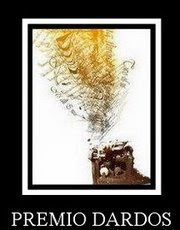
Hi peoples! I got an award from my friend
Ziggy Fan Scrap Designs
The "PREMIO DARDOS AWARD"acknowledges the value that every blogger shows in their effort to transmit cultural, ethical, literacy and personal values everyday.
Here the rules:
1. Accept the award, post it in your blog together with the name of person who granted the award and his or her blog link.
2. Pass the award to 15 other blogs that are worthy of this acknowledgment. Remember to contact them to let them know they have been chosen for this award.
I am giving this award to :
Coquettas Designz
Creative Intentionz
So Tempting Scrap
Candy Kiss Scraps
Vassia's Designs
Sinfully Blissful
Michelles-Angels
ChaDesignz
Baby Cakes Scraps
Crafted by:Gina
Created by Jill
DivaDesignz
Dezigns By Ali
sizzelsdesigns
Sticky Kisses Designs

New Kit and Layouts! Hi peoples, Well sorry it been awhile since my last post. Things have been hectic around here for me..I managed to create a new kit for all of you layout and qp fanatics! yeah this kit is perfect for making them.. here is a preview and later on I will post all the layouts that have been made by our ct's! Ty Darlene and Kellie for kaing these awesome layouts!
Sunday, July 5, 2009
Thank you to Creative Intuitionz *** for letting use this wonderful scrap kit called “Redevance Des Rois” to create this tutorial.
This tutorial was created by me (Jeannie) and is in no way meant to resemble any other, if so it is purely by Coincidence.
Supplies needed
PSP
Animation Shop
A girl/boy tube with long hair
Eye Candy 4000
STEP 1
Open tube>duplicate and close the original.
Image> Canvas Size to 900 x 900
For the tutorial I will refer to the Elements as CI 1, CI 2, and so forth.
STEP 2
Open CI 43>Copy and Paste As New Layer/ Image>Resize 40%/ Adjust>Sharpness>Sharpen
Move Frame Layer to bottom
STEP 3
I used CI 35, CI 24, CI 25, CI 14, CI 62, CI 15. I just arranged the elements to order I wanted, resized as needed and added a Drop Shadow to each one.
Drop Shadow used:
After you arrange you tag the way you want we are going to do some animation.
STEP 4
Now is a good time to resize your tag and add any text you would like. Merge All.
STEP 5
Duplicate Merged Layer twice for a total of 3 Layers.
STEP 6
Click on Freehand Selection and use these settings:
Freehand>Add Shift>Feather 0, Smoothing 0
If you are having trouble with Freehand you may use Point to Point.
STEP 7
Click on the Top Layer
Now trace around the Hair on the tag you have made. Zoom in, it will be easier to trace.
STEP 8
Make sure you are on the top Layer and go to
Effects>Eye Candy 4000>Jiggle and use these setting:
Bubbles, 23.81, 3.93, 26
Click OK.
STEP 9
Click on Middle Layer and Repeat Eye Candy but this time Click on Change Random Speed
STEP 10
Repeat the STEP 9 for Bottom Layer; do not forget to change Random Speed.
We are ready to take this to the Animation Shop.
STEP 11
Click on Top Layer in PSP and Copy then Paste it as a New Image in AS.
STEP 12
Click on Middle Layer in PSP and Copy, now Paste After Current in AS.
STEP 13
Repeat for the Bottom Layer.
STEP 14
Now Click Edit>Select All>Animation>Frame Properties and change to 30 or what ever speed you like. I do not like my hair to be moving to fast.
View, if you happy Save AS ..gif.
I hope you enjoyed this Tutorial
http://kel-kelspspplayland.blogspot.com/2009/06/this-tutorial-was-written-by-kelli-on_30.html

